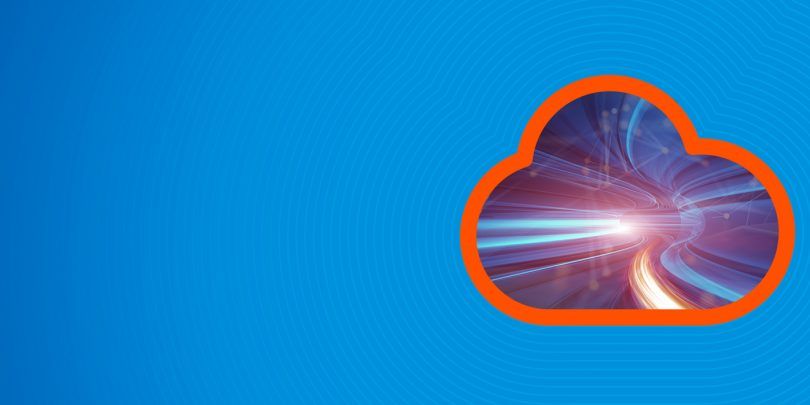Here we explain how to setup an ElasticSearch 6.x (ES) cluster on Amazon EC2.
The main difference between Amazon and non-Amazon is Amazon considers unicast to be a security weakness, since it broadcasts the existence of servers across the network. So they have their own mechanism for node discovery, the ElasticSearch EC2 Discovery Plugin. With Amazon, you use ec2 instead of zen, which is the ElasticSearch default.
(This article is part of our ElasticSearch Guide. Use the right-hand menu to navigate.)
Prerequisites and Installation
You will obviously need at least two Amazon EC2 instances to make a cluster. Here we use Ubuntu 16.04, but the instructions will be the same for most Linux distributions.
First, you need Java:
sudo apt install default-jdk
Then download and install ElasticSearch.
wget https://artifacts.elastic.co/downloads/elasticsearch/elasticsearch-6.4.2.deb sudo dpkg -i elasticsearch-6.4.2.deb sudo apt-get install -f
Next install the ElasticSearch EC2 Discovery Plugin.
cd /usr/share/elasticsearch/bin sudo ./elasticsearch-plugin install discovery-ec2
Now set the JVM memory options to at least ½ of the memory on the machine. ES says anything less than that will result in poor performance.
sudo vim /etc/elasticsearch/jvm.options
On an 8 gb machine, 4 is half:
-Xms4g -Xmx4g
Use Amazon Security rules to open Firewall Ports 9200 through 9300. ES uses those to communicate with each other and for http, by which you communicate with it.
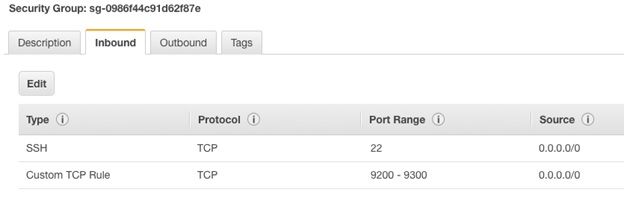
Paris /etc/elasticsearch/elasticsearch.yml
Next, I have set up two Amazon servers, one named Paris and the other named Paris2.
On each server edit the file /etc/elasticsearch/elasticsearch.yml.
In the following steps you will want to use the private IP address, meaning the one attached to the eth0 driver shown when you run ifconfig. This is not the same public IP address that you use to ssh to the machine. That is shown in the AWS console. ES will bind to that address, meaning any localhost commands will have to use that address instead.
In the example below, paris is the master node and paris 2 is a data node. The config items are:
| cluster.name | Any name. Must be the same across all nodes. |
| node.name | Any name. |
| node.master | Whether or not this is a master node, meaning one that coordinates the activity of data nodes. In our example, we have 1 master and 2 data nodes. The master can also serve as a data node. |
| node.data | Indicates whether this node can store data. |
| node.ingest | Used to pre-process documents before they are indexed. |
| discovery.zen.hosts_provider | Use ec2 for node discovery. |
| discovery.zen.ping.unicast.hosts | List the IP address of all master and data nodes in the cluster. Enclose in commas. |
| network.host | The private IP address of this machine, i.e., the one shown by the ifconfig -a command. This is not the public address that you use to ssh into the machine from your laptop. |
cluster.name: paris node.name: paris node.master: true node.data: true node.ingest: true discovery.zen.hosts_provider: ec2 discovery.zen.ping.unicast.hosts: [172.31.47.43,172.31.46.15] network.host: [172.31.46.15]
Paris2 /etc/elasticsearch/elasticsearch.yml
Here is the Paris 2 config file. The only difference is the network.host and node.master.
cluster.name: paris node.name: paris2 node.master: false node.data: true node.ingest: true discovery.zen.hosts_provider: ec2 discovery.zen.ping.unicast.hosts: [172.31.47.43i,172.31.46.15] network.host: [172.31.47.43]
Now start the servers. Use the service command. You cannot run ES as root, so this runs ES as user elasticsearch.
sudo service elasticsearch start sudo service elasticsearch status
If you want to look at logs there are here, where paris.log is the name I assigned to the cluster.
sudo more /var/log/elasticsearch/paris.log
Now you can check the cluster to see how many nodes there are. Since this is a cluster we want a number > 1. Status should be green.
The status could be yellow meaning you have shards (i.e., portions of the index) not assigned to any node. A shard is a subdivision of indexes, this allowing an index to span more than 1 machine.
curl -XGET http://172.31.46.15:9200/_cluster/health?pretty
{
"cluster_name" : "paris",
"status" : "green",
"timed_out" : false,
"number_of_nodes" : 2,
"number_of_data_nodes" : 2,
"active_primary_shards" : 15,
"active_shards" : 30,
"relocating_shards" : 0,
"initializing_shards" : 0,
"unassigned_shards" : 0,
"delayed_unassigned_shards" : 0,
"number_of_pending_tasks" : 0,
"number_of_in_flight_fetch" : 0,
"task_max_waiting_in_queue_millis" : 0,
"active_shards_percent_as_number" : 100.0
}
These postings are my own and do not necessarily represent BMC's position, strategies, or opinion.
See an error or have a suggestion? Please let us know by emailing blogs@bmc.com.