Here we discuss Natural Language processing using the Google Natural Language API. Our goal is to do sentiment analysis.
Definition
Sentiment analysis means seeing whether what someone writes is positive or negative. Business can use this to look at Twitter, Yelp, or whoever offers a API and then change their marketing, practices, or even reach out to the person who has complained about their brand and offer to fix what has irked them so.
To do sentiment analysis you could write your own code or use any of the many cloud APIs from different vendors and pay for the service. Writing it yourself would save you money. You just need to understand concepts like bag of words and master the NLP APIs in a deep learning ML library like Torch.
Sign up for a Google Cloud free trial here and enable the Google Natural Language Processing (NLP) API. This gives you $300 credit that you can use in 365 days. Don’t worry, they promise they will not bill your credit card without asking you first. So you should be able to use it for free for this tutorial and other tutorials that we will write on Google Cloud.
Setup
You need to install the Google cloud utilities on your system.
Download the Google cloud utilities and SDK following these instructions to set it up, but STOP at the gcloud init step since we are using the NLPTutorial, which is already partially set up.
Enable API for project
Go to the Google console and pick the NLPTutorial project, which should already be there. if it is not you have not signed up and enables the NLP trial.
Go to Enable APIs and Services.
Enable both Natural Language processing and Google Service Mangement APIs by typing the first few letters in this screen and picking each:
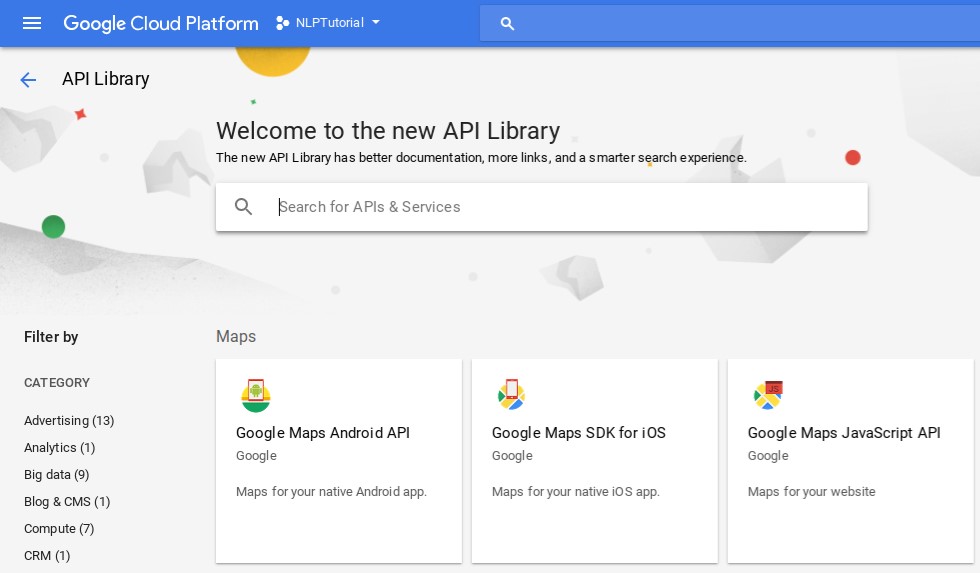
If you cannot find that screen go to the URL directly: //console.developers.google.com/apis/library/cloudresourcemanager.googleapis.com/?project=(name it shows on as Project id) like this:
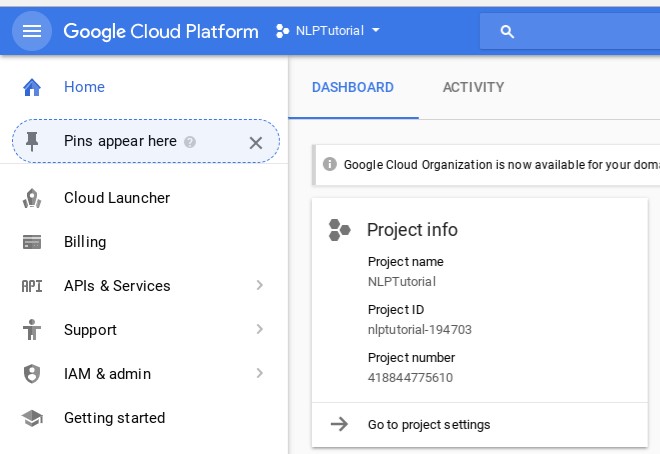
If the API is setup correctly, the screen should look like this:
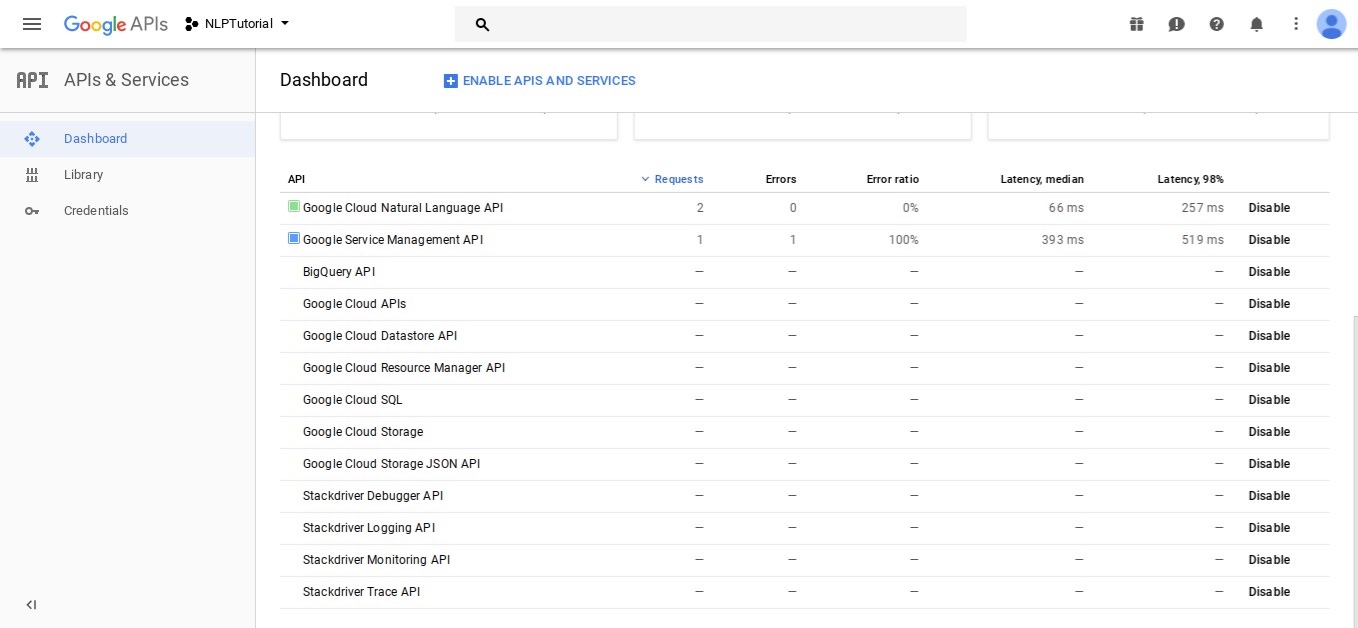
Download a service account key in JSON format following these directions.
Set the GOOGLE_APPLICATION_CREDENTIALS environment variable to point to it:
export GOOGLE_APPLICATION_CREDENTIALS=/home/walker/Documents/nlp/google.json
Run Sentiment Analysis
Now we will test this by writing a complaint about a restaurant we visited. Type:
gcloud ml language analyze-sentiment --content="The service in your restaurant is terrible. My wife and I are never coming back."
As you can see the sentiment is negative (< 0). To understand how negative you need to study what magnitude and score mean.
{
"documentSentiment": {
"magnitude": 1.2,
"score": -0.6
},
"language": "en",
"sentences": [
{
"sentiment": {
"magnitude": 0.9,
"score": -0.9
},
"text": {
"beginOffset": 0,
"content": "The service in your restaurant is terrible."
}
},
{
"sentiment": {
"magnitude": 0.3,
"score": -0.3
},
"text": {
"beginOffset": 45,
"content": "My wife and I are never coming back."
}
}
]
}
Now write something positive:
gcloud ml language analyze-sentiment --content="We love your restaurant and will recommend it to all our friends."
Now the sentiment is positive (> 0).
{
"documentSentiment": {
"magnitude": 0.9,
"score": 0.9
},
"language": "en",
"sentences": [
{
"sentiment": {
"magnitude": 0.9,
"score": 0.9
},
"text": {
"beginOffset": 0,
"content": "We love your restaurant and will recommend it to all our friends."
}
}
]
}
Next you could try to the same thing using Python following the instructions provided by Google.
These postings are my own and do not necessarily represent BMC's position, strategies, or opinion.
See an error or have a suggestion? Please let us know by emailing blogs@bmc.com.






