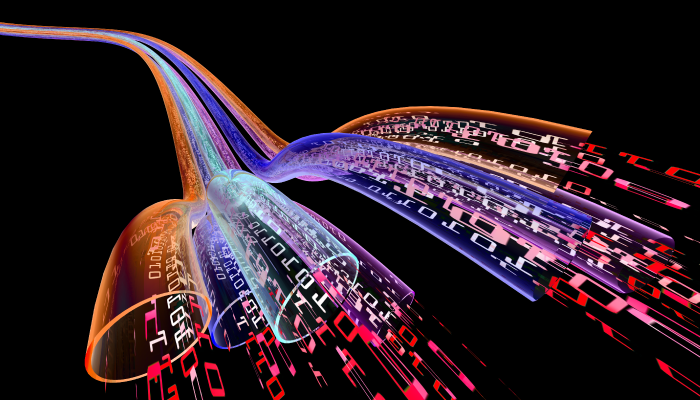In this tutorial, we show how to write Amazon Redshift SQL statements. Since this topic is large and complex, we start with the basics.
This tutorial will show you how to:
- Use the query editor
- Aggregate rows using group by
- Convert dates to year and month
- Export the results to a csv file
What is Amazon Redshift?
Amazon Redshift is an Amazon Web Services cloud data warehouse that is SQL-based. It is designed to handle large data sets and complex queries. It is ideal for data warehousing, business intelligence, big data analytics, machine learning, and Extract-Load-Transform workflows.
The components of Redshift include the following:
- Clusters are computer nodes organized around a leader node to manage connections and coordinate queries.
- Slices are divisions of nodes that allocate memory, processing, and disk space resources for efficient, massively parallel processing.
- Data distribution methodologies allocate data to nodes evenly, according to a key value or across every node.
- Columnar storage of data is done in vertical stacks to reduce input/output (I/O) and for more efficient storage.
- The execution engine supports SQL queries and plans the best way to get and use data.
- Spectrum is an Amazon Redshift service that makes it possible to query data in Amazon S3 without bringing it into the Redshift environment.
- Integrated data loading uses a variety of Amazon and third-party tools.
- Backup and recovery add resilience.
- Security controls identity and access, providing logging for pattern recognition and post-exploit responses.
- Maintenance and monitoring is intrinsic to this fully managed service, relieving your team of ongoing administrative burdens.
Redshift query editor
To open the query editor, click the editor from the clusters screen. Redshift will then ask you for your credentials to connect to a database. One nice feature is there is an option to generate temporary credentials, so you don’t have to remember your password. It’s good enough to have a login to the Amazon AWS Console.
Below we have one cluster which we are resuming after having it in a paused state (to reduce Amazon billing charges).
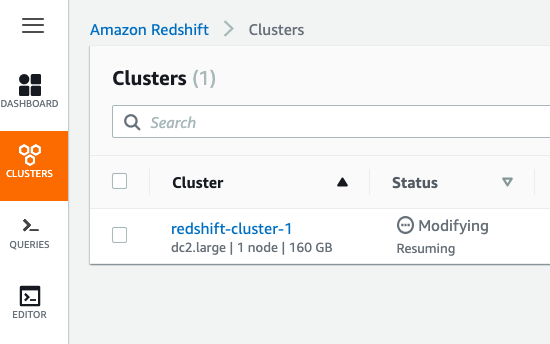
You write the SQL statement here. Only one statement is allowed at a time, since Redshift can only display one set of results at a time. To write more than one statement click the plus (+) to add an additional tab.
When you run each query, it takes a few seconds as it submits the job and then runs it. So, it’s not instantaneous, as you might expect with other products.
The results are shown at the bottom where you can export those as a CSV, TXT, or HTML. You can also chart the results.
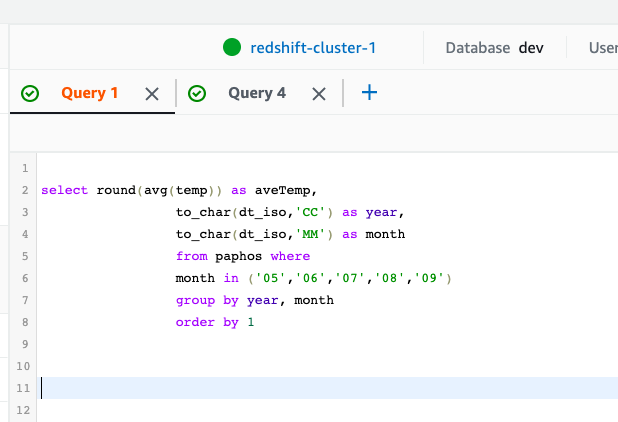
Get table schema
For this tutorial, we use a table of weather data. (See more on loading data to Amazon Redshift from S3.) This is 20 years of weather data for Paphos, Cyprus. It has four columns:
- dt_iso
- temp
- temp_min
- temp_max
dt_dso is of type timestamp and is the primary key. One nice thing about Redshift is you can load the date in almost any format you want, and Redshift understands that. Then Redshift provides the to_char() function to print out any part of the date you want, like the hour, year, minute, etc.
To look at the table schema query the pg_table_def table.
SELECT * FROM pg_table_def WHERE tablename = 'paphos' AND schemaname = 'public';
Here is the schema.
schemaname,tablename,column,type,encoding,distkey,sortkey,notnull public,paphos,dt_iso,timestamp without time zone,none,t,1,t public,paphos,temp,real,none,f,0,f public,paphos,temp_min,real,none,f,0,f public,paphos,temp_max,real,none,f,0,f
Aggregate SQL statements
This query calculates the average temperature per month for the summer months May through September. Notice:
- to_char() extracts any portion of the date that you want, such as YYYY year or MM month number.
- We use the in() statement to select the months.
- The order statement uses a 1. That means use the first column returned by the query. That’s an alternative to typing the column name.
- We group by the year and month since we want to calculate the average [avg()] for month within the year
- We use the round() function to round two decimal places. Otherwise Redshift gives too many decimal places.
- As with other databases, the as statement lets us give an alias to the column resulting from the calculating. Without it the column would not have a descriptive name. Here we call the average temperature aveTemp.
select round(avg(temp),2) as aveTemp,
to_char(dt_iso,'YYYY') as year,
to_char(dt_iso,'MM') as month
from paphos where
month in ('05','06','07','08','09')
group by year, month
order by 1 desc
Here are the results. It shows the hottest months for the 20 years of data. I have cut off the display to make it short. For example, in the 20 years, August 2010 was the hottest month.
We grouped by year then month as we want the month within the year given daily weather observation.
| avetemp | year | month |
| 84.11 | 2010 | 8 |
| 83.12 | 2012 | 8 |
| 83.05 | 2012 | 7 |
| 82.9 | 2015 | 8 |
| 82.39 | 2017 | 7 |
| 82.04 | 2014 | 8 |
| 81.85 | 2007 | 7 |
| 81.73 | 2020 | 9 |
| 81.72 | 2013 | 8 |
| 81.72 | 2008 | 8 |
| 81.62 | 2000 | 7 |
| 81.61 | 2009 | 8 |
| 81.49 | 2017 | 8 |
We export the data to a csv format using the button to the right of the results. Then we import it to a spreadsheet so that we can more easily see the results and give it colors and such.
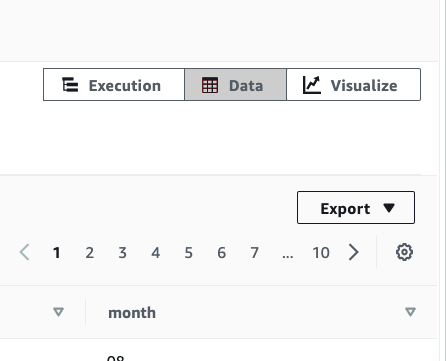
Here are the hottest years. We get that by dropping the month from the aggregation.
select round(avg(temp),2) as aveTemp, to_char(dt_iso,'YYYY') as year from paphos group by year order by 1 desc
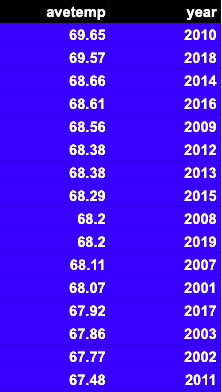
Additional resources
For more tutorials like this, explore these resources:
- BMC Machine Learning & Big Data Blog
- AWS Guide, with 15 articles and tutorials
- How To Import Amazon S3 Data to Snowflake
- How To Connect Amazon Glue to a JDBC Database
- Amazon Braket Quantum Computing: How To Get Started
These postings are my own and do not necessarily represent BMC's position, strategies, or opinion.
See an error or have a suggestion? Please let us know by emailing blogs@bmc.com.