Snowflake Lag Function and Moving Averages
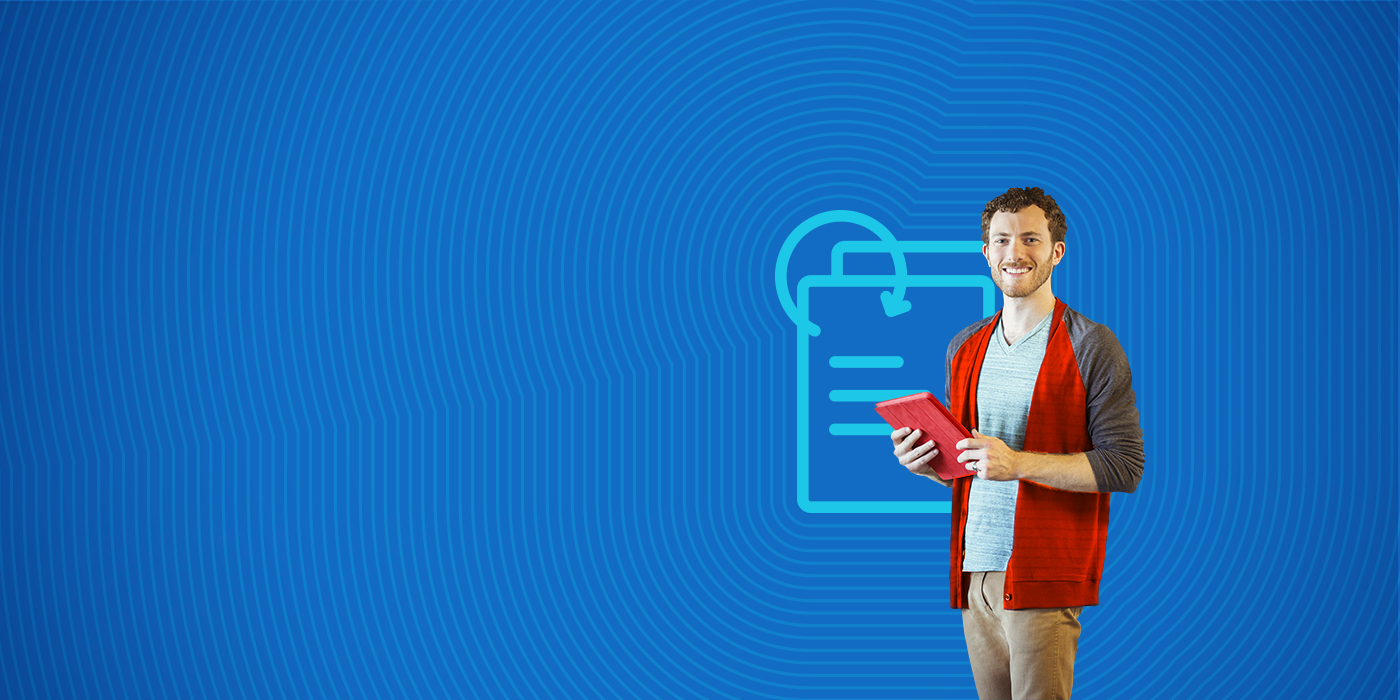
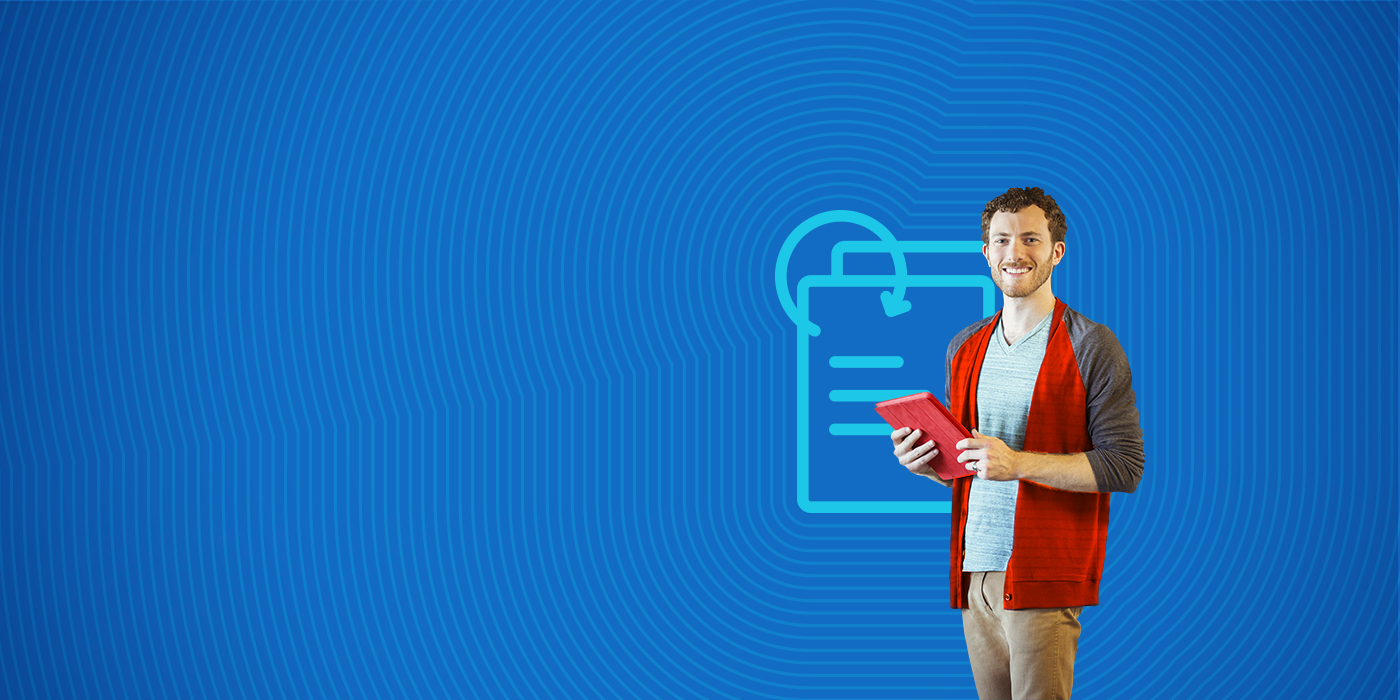
This tutorials shows you how to use the lag function to calculate moving averages in Snowflake.
It builds upon work we shared in Snowflake SQL Aggregate Functions & Table Joins and Snowflake Window Functions: Partition By and Order By.
(This article is part of our Snowflake Guide. Use the right-hand menu to navigate.)
We can use the lag() function to calculate a moving average. We use the moving average when we want to spot trends or to reduce the volatility from the daily number as it can vary widely.
In other words, it's better to look at a week of sales versus one day to see how a product is performing.
To study this, first create these two tables.
CREATE TABLE customers
(
customernumber varchar(100) PRIMARY KEY,
customername varchar(50),
phonenumber varchar(50),
postalcode varchar(50),
locale varchar(10),
datecreated date,
email varchar(50)
);
CREATE TABLE orders
(
customernumber varchar(100) PRIMARY KEY,
ordernumber varchar(100),
comments varchar(200),
orderdate date,
ordertype varchar(10),
shipdate date,
discount number,
quantity int,
productnumber varchar(50)
)
Then paste in this SQL data. The top of the data looks like this:
insert into customers (customernumber,customername,phonenumber,postalcode,locale,datecreated,email) values ('440','tiqthogsjwsedifisiir','3077854','vdew','','2020-09-27','twtp@entt.com');
insert into orders (customernumber,ordernumber,comments,orderdate,ordertype,shipdate,discount,quantity,productnumber) values ('440','402','swgstdhmju','2020-09-27','sale','2020-10-01','0.7005950240358919','61','BB111');
insert into customers (customernumber,customername,phonenumber,postalcode,locale,datecreated,email) values ('802','hrdngzutwelfhgwcyznt','1606845','rnmk','','2020-09-27','ympv@zfze.com');
insert into orders (customernumber,ordernumber,comments,orderdate,ordertype,shipdate,discount,quantity,productnumber) values ('802','829','jybwzvoyzb','2020-09-27','sale','2020-10-06','0.3702248922841853','75','FF4444');
insert into customers (customernumber,customername,phonenumber,postalcode,locale,datecreated,email) values ('199','ogvaevvhhqtjcqggafnv','8452159','hyxm','','2020-09-27','znqo@rftp.com');
Now we want to calculate the moving average total sales over the previous four days.
Here, we have a select statement inside a select statement because we want one order total per day. Then the lag statement looks over that one record to look at the previous day.
select shipdate, (quantity + lag(quantity,1) over (order by shipdate) + lag(quantity,2) over (order by shipdate) + lag(quantity,3)over (order by shipdate) + lag(quantity,4) over (order by shipdate)) / 5 as movingaverage from (select shipdate, sum(quantity) as quantity from orders group by shipdate);
Here is the moving average. The first rows are null as the lag function looks back further that the window for rows that don't exist.
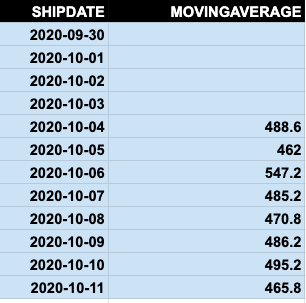 We can prove that this calculation is correct, by calculating this another way.
We can prove that this calculation is correct, by calculating this another way.
Let's sum orders by ship date.
select shipdate, sum(quantity) from orders group by shipdate order by shipdate;
Then we copy the results into a spreadsheet:
I have added a column using the spreadsheet function average() to show that the numbers are the same. So, you can easily see how the windows lag function works.
windows function sum and group by =AVERAGE(E3:E7) SHIPDATE MOVINGAVERAGE SHIPDATE SUM(QUANTITY) moving average 2020-09-30 2020-09-30 427 2020-10-01 2020-10-01 230 2020-10-02 2020-10-02 657 2020-10-03 2020-10-03 604 2020-10-04 488.6 2020-10-04 525 488.6 2020-10-05 462 2020-10-05 294 462 2020-10-06 547.2 2020-10-06 656 547.2 2020-10-07 485.2 2020-10-07 347 485.2 2020-10-08 470.8 2020-10-08 532 470.8 2020-10-09 486.2 2020-10-09 602 486.2 2020-10-10 495.2 2020-10-10 339 495.2 2020-10-11 465.8 2020-10-11 509 465.8
For more tutorials like this, explore these resources: