Top MongoDB Commands You Need to Know


This article discusses the most useful commands for MongoDB database administration.
We’ll first get familiar with the basic concepts of MongoDB. Then, I’ll show you how to carry out a variety of basic administrative functions, with commands for:
Let’s get started!
(This article is part of our MongoDB Guide. Use the right-hand menu to navigate.)
MongoDB is a high performance, highly scalable cross-platform NoSQL database. MongoDB relies on concepts like Documents, Collections, and Databases:
A Collection contains a group of MongoDB documents. Collections are created within a database and do not enforce a schema like a traditional database. Therefore different documents in the same collection can have different fields. MongoDB Documents are based on key-value pairs.
Let’s take a quick look at how traditional RDBMS terminology relates to MongoDB structure.
| Relational Database Management System | MongoDB |
| Database | Database |
| Table | Collection |
| Row | BSON document |
| Column | BSON field |
| Index | Index |
| Primary key | _id field (Primary key)
By default, MongoDB auto-generates a 12-byte hexadecimal number for each document. |
| Group | Aggregation |
| Join | Embedding and linking |
Like any database, MongoDB needs administration. That’s where administrative commands come in—let’s take a look.
First, we need to know how to connect to a MongoDB database. You can use the mongo command to connect with a MongoDB database and use parameters like host and port if needed.
mongo --host 10.10.10.59 --port 27017 --verbose
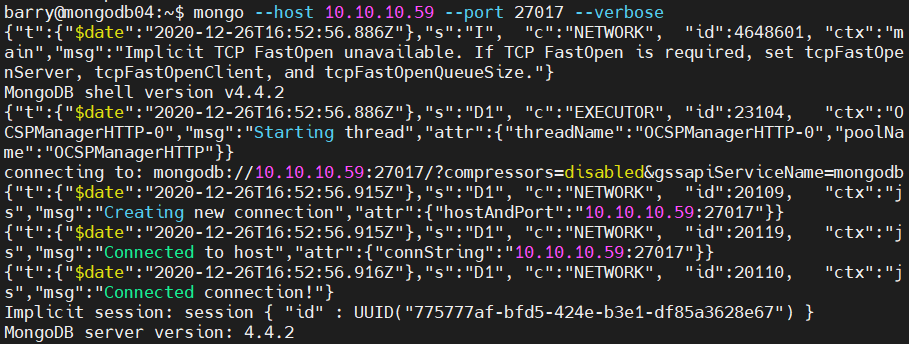 mongo –host <hostname/IP> –port <port no> --authenticationDatabase <database> -u <user> -p <password>
mongo –host <hostname/IP> –port <port no> --authenticationDatabase <database> -u <user> -p <password>
If authentication is enabled in the MongoDB installation, we can specify the user details and the authentication database. The authentication database is where the user details reside, which can be any database that is used to create users. If you don’t give the password in the command, cmd will ask for it later.
mongo --port 27017 --authenticationDatabase "admin" -u "barryadmin" -p

Let us see how to view objects in a MongoDB database. You can get the existing databases, collections, roles, and users with the show command.
show dbs
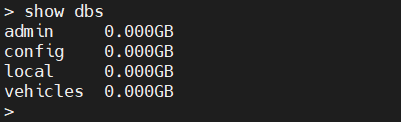
show collections / db.getCollectionNames()
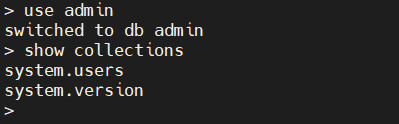
show roles
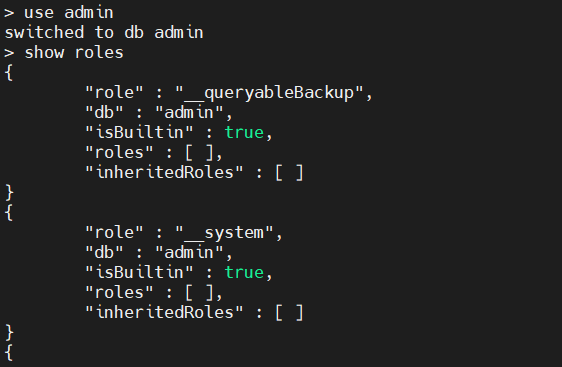
show users / db.getUsers()
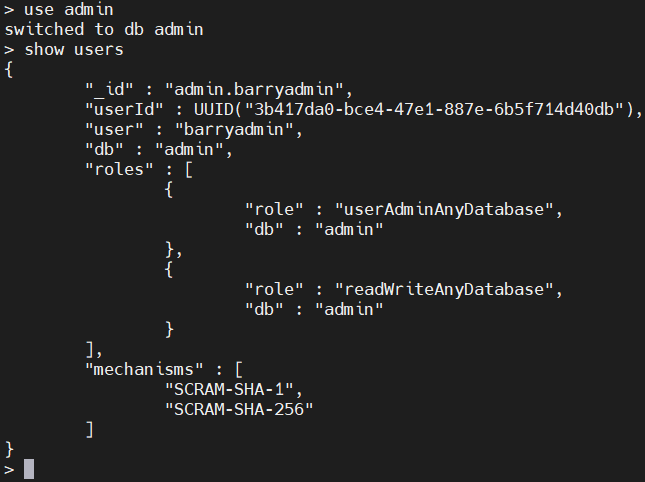
One of the most important administrative tasks is to manage permission for users. MongoDB provides this functionality using users and roles, and it has built-in roles for easy access controls.
You have to enable the “authentication” option in the MongoDB config file to use the access control feature. Add the following lines in mongod.conf file and restart the MongoDB service to reflect the changes.
/etc/mongod.conf
security: authorization: "enabled"
The createUser command allows us to create users. Let’s create a user for the vehicles database with only read and write permissions.
Syntax:
db.createUser(
{
user: <username>,
pwd: <passwordPrompt() / Clear Text Password>,
roles:
}
)
Example:
use vehicles
db.createUser(
{
user: "barryvehicles",
pwd: passwordPrompt(),
roles:
}
)
Result:
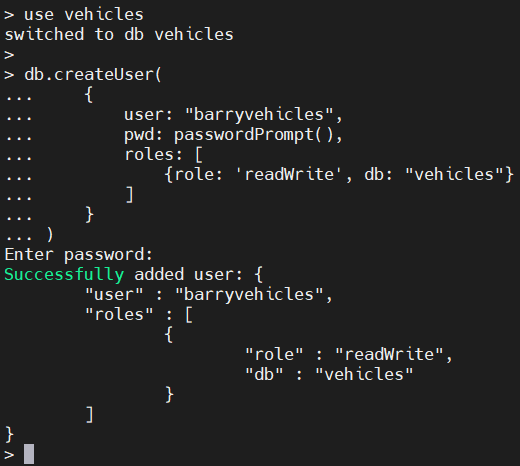 The passwordPromt() function will ask for the password when running the createUser command. The user is created in the “vehicles” database.
The passwordPromt() function will ask for the password when running the createUser command. The user is created in the “vehicles” database.
So, when we authenticate using this user, we must specify the “vehicles” database as the “authenticationDatabase”. A database user can be created in any database while defining permissions for other databases.
mongo --port 27017 --authenticationDatabase "vehicles" -u "barryvehicles" -p
Result:
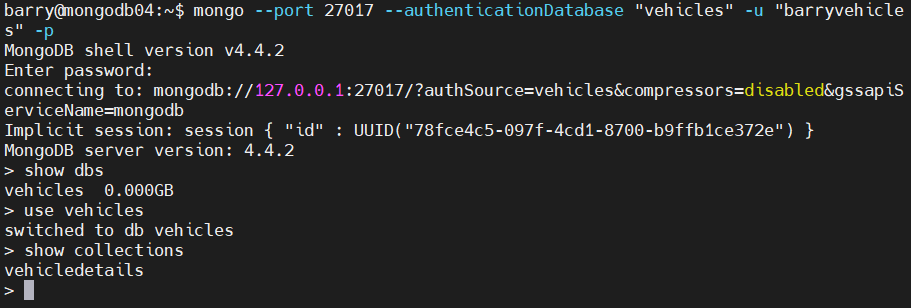
We can update the details of the user using the updateUser() command. When updating user roles, we need to specify all the desired roles—because updateUser()will overwrite any existing rules.
In this example, we will update the “barryvehicles” user with a custom field and give read permission to the admin database. The “customData” section allows us to create any custom key pair. This has no effect on user roles; custom fields can be considered more of an informative section where we can add additional details for the user.
Syntax:
db.updateUser(
<"username">,
{
customData : { <custom fields> },
roles:
}
)
Example:
db.updateUser(
"barryvehicles",
{
customData : { usertype: 'dbadmin' },
roles:
}
)
Result:
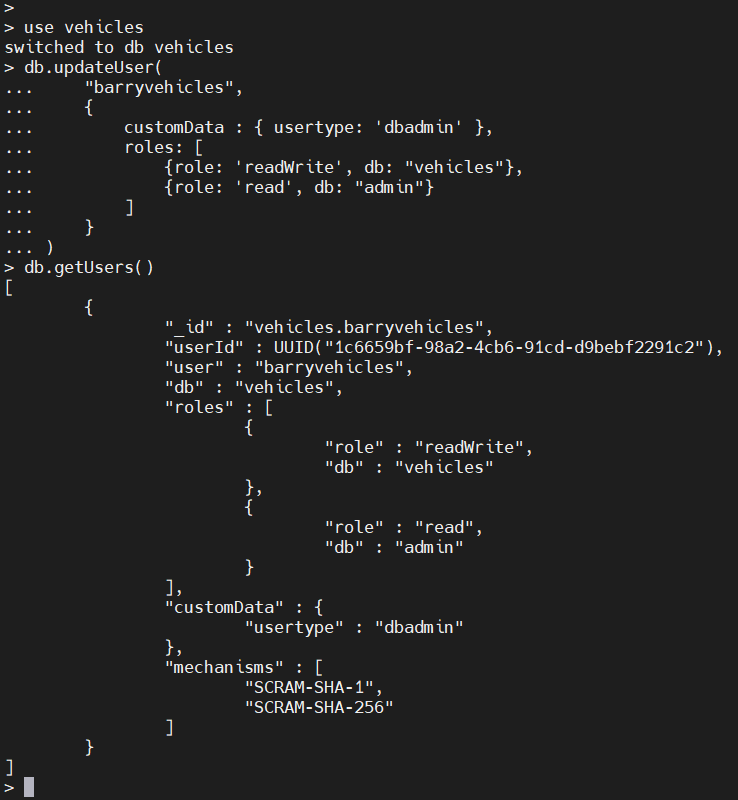
We can delete a user using the dropUser() command. In the following example, we will delete the user “barryvehicles”.
Syntax:
db.dropUser(<username>)
Example:
>db.dropUser("barryvehicles")
Result:
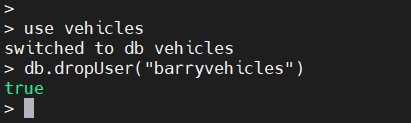
We have two methods for checking logs in MongoDB. We can:
getLog() returns the most recent logged events. This command will read the recent 1024 MongoDB log events in the RAM cache. In earlier versions of MongoDB, logs were returned in plaintext format. However, in MongoDB 4.4, the logs are formatted in Extended JSON v2.0.
Syntax:
db.adminCommand( { getLog: <value> } )
There are three possible values for the getLog() command. Those are
Example:
db.adminCommand( { getLog: "*" } )
db.adminCommand( { getLog : "global" } )
Result:
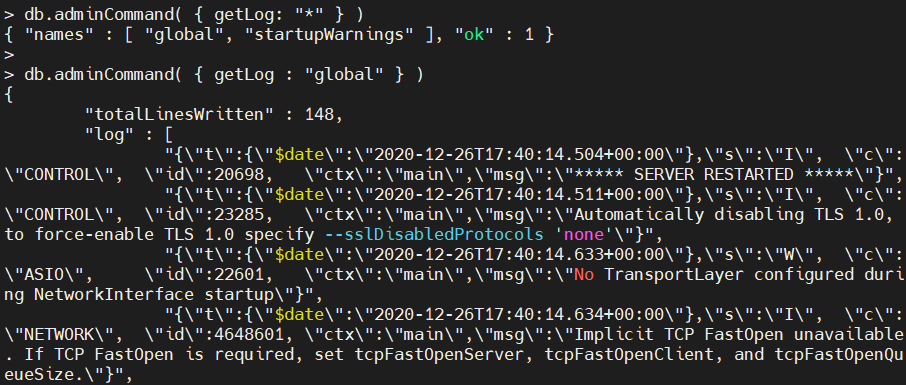
In this section, we will cover basic database management commands. These can help determine the server stats, collection stats, collection size, etc.
help is an essential command in any administrator’s toolbox. The help command will give you a list of help options available in MongoDB.
Normal help:
help
Result:
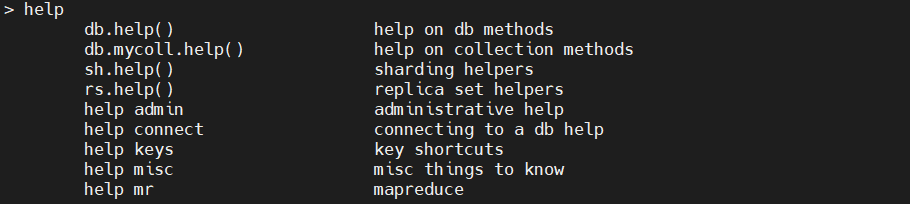 Here, you can see all the help options available in MongoDB. If you want to get all the help commands needed to work with databases, execute the db.help() command.
Here, you can see all the help options available in MongoDB. If you want to get all the help commands needed to work with databases, execute the db.help() command.
db.help()
Result:
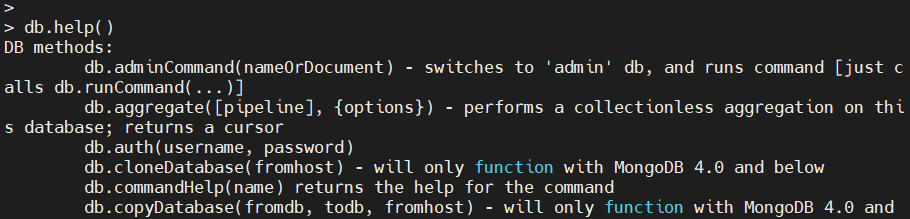
The stats() command provides statistics of the database. The information provided ranges from the number of collections and objects (documents), database sizes to indexes.
The scaleFactor reflects how data sizes are represented. The default scaleFactor is set to 1, which shows data in bytes. For example, we can change the scaleFactor to 1024 to show the sizes in kilobytes.
db.stats()
Result:
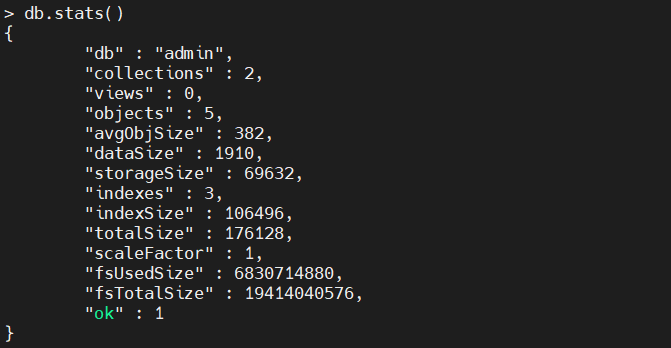 If you want to get the server details, use the db.serverStats() command.
If you want to get the server details, use the db.serverStats() command.
db.serverStats()
Result:
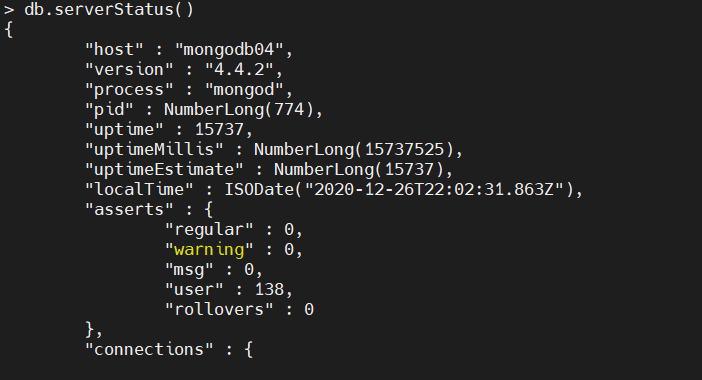 To get a list of connection names, use getCollectionNames() command.
To get a list of connection names, use getCollectionNames() command.
db.getCollectionNames()
Result:

The status() function will provide a comprehensive overview of the collection.
db.vehicledetails.stats()
Result:
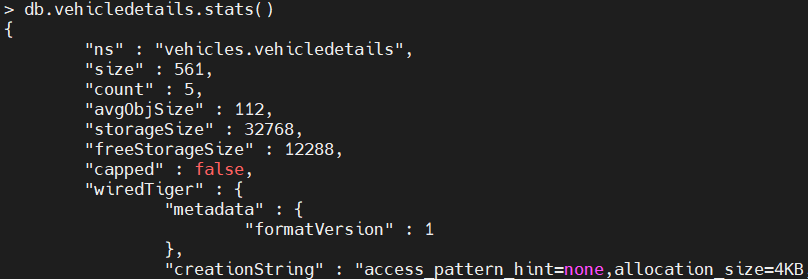
Use the latencyStatus() command to obtain the average latency of the read, write operations and the number of read and write operations.
db.vehicledetails.latencyStats()
Result:

The following commands are used to find out the sizes of Collections in various ways:
db.vehicledetails.dataSize() db.vehicledetails.storageSize() db.vehicledetails.totalSize() db.vehicledetails.totalIndexSize()
Result:
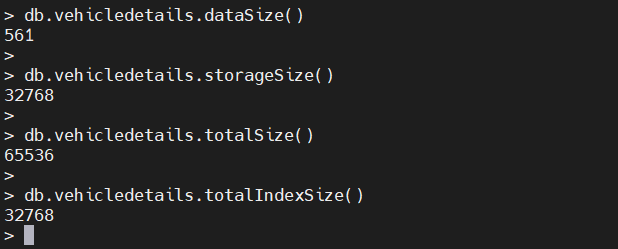 Because the “vehicledetails” is a small collection, the storageSize is equal to totalIndexSize as the indexed data is equal to the raw data in the collection, and further compression is unfeasible.
Because the “vehicledetails” is a small collection, the storageSize is equal to totalIndexSize as the indexed data is equal to the raw data in the collection, and further compression is unfeasible.
We can rename an existing collection with the renameCollection function. (This function is not compatible with sharded collections.)
When renaming a collection, we need to specify the source namespace and the destination namespace correctly. In MongoDB, namespace relates to the unique name in which we can identify database objects.
In the below example, we are renaming the “vehicledetails” collection in the vehicle database. We have defined the namespaces as <database>.<collectionname> to differentiate between the old and new collections.
db.adminCommand( { renameCollection: "vehicles.vehicledetails", to: "vehicles.vehicleinformation" } )
Result:

If we want to completely terminate the MongoDB instance, we can use the built-in shutdownServer() command. shutdownServer() will clean up all the resources used by databases before terminating the MongoDB process.
The command must be issued against the admin database to be executed. We can achieve this by using the getSiblingDB function to indicate the admin database.
Syntax:
db.shutdownServer({
force: <boolean>,
timeoutSecs: <int>
})
The force option forces a shutdown operation and interrupts any ongoing operations to terminate the MongoDB instance. The timeoutSec option can be used to set the time in seconds before a shutdown occurs. In an authenticated environment, the user must have the shutdown privilege to run this command.
In the following example, we will force a shutdown of the MongoDB instance in 10 seconds. The getSiblingDB function allows us to point the shutdown function to the admin database.
db.getSiblingDB("admin").shutdownServer({ "force": true, "timeoutSecs": 10 })
Result:
 That concludes this MongoDB commands tutorial. All the above-mentioned commands can be further explored using the official MongoDB documentation.
That concludes this MongoDB commands tutorial. All the above-mentioned commands can be further explored using the official MongoDB documentation.