MongoDB Shell Basic Commands


This article is about the default client for MongoDB—the MongoDB Shell, or mongosh. In this article, we’ll discuss:
(This article is part of our MongoDB Guide. Use the right-hand menu to navigate.)
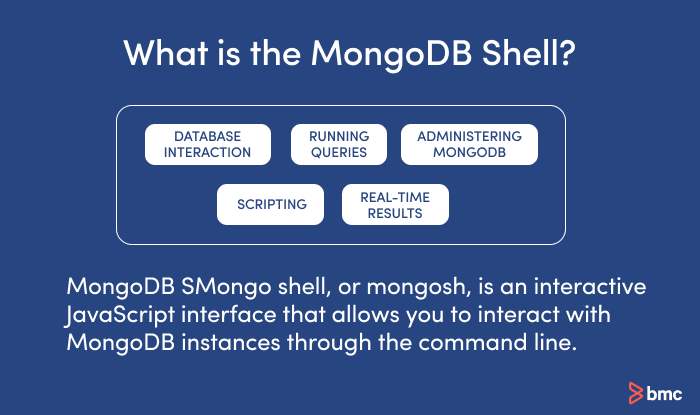 MongoDB Shell, or mongosh, is an interactive JavaScript interface that allows you to interact with MongoDB instances through the command line. The shell can be used for data manipulation, testing queries, and administrative operations, such as maintenance of MongoDB database instances either locally or on a remote host.
MongoDB Shell, or mongosh, is an interactive JavaScript interface that allows you to interact with MongoDB instances through the command line. The shell can be used for data manipulation, testing queries, and administrative operations, such as maintenance of MongoDB database instances either locally or on a remote host.
MongoDB Shell is the default client for the MongoDB database server. It’s a command line interface (CLI), where the input and output are all console based. Mongosh is a good tool to manipulate small sets of data.
MongoDB Shell features are always evolving. Key functionality now includes:
The MongoDB Shell gets installed when you install the MongoDB server. It is installed in the same location as the MongoDB server binary.
If you want to install it separately, you can visit the MongoDB download center, from there select the version and package you need, download the archive, and copy it to a location in your file system.
Mongo shell is available for all main operating systems, including:
Once you’ve downloaded and installed MongoDB, you can use the mongo shell to connect with a MongoDB server that is up and running.
Note: It is required that your server is already running before you connect with it through the shell. You can start the server in CMD using the following command.
net start MongoDB
 Then type mongo command to run the shell.
Then type mongo command to run the shell.
Mongo
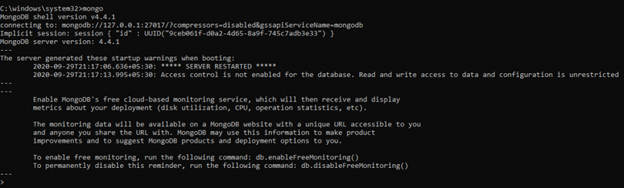 Now you are in the Mongo shell.
Now you are in the Mongo shell.
If you want, you can run the mongo and mongod without the command prompt. To do this, go to the installation location and double click on the mongod and mongo applications. You will get the same result as the above.
The above mongo command only works if your MongoDB server runs on the default port, which is 27017. If your MongoDB server runs on a different port, you have to explicitly specify it in the command, as shown below:
mongo --port 28010
Both of the above commands only work if your MongoDB server is running on the localhost. If you want to connect to a remote server, use the `–host` option with the mongo command, as shown below.
mongo --host mongodb0.example.com --port 28010
Now it’s time to work with the Mongo shell. First, we will learn some basic mongosh commands that will help you to get started.
Run the db command to see the database you are currently working with
db
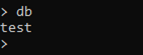
Run the use command to switch to a different database. If you don’t have a database, learn how to create a new database.
use company
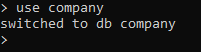
You can create collections and insert data with the following MongoDB Shell command:
db.employee.insertOne( { name: "mark" } );
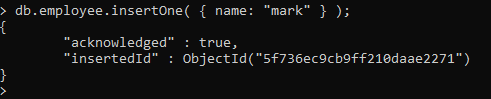
Use the find method to fetch data in a collection. The forEach(printjson) method will print them with JSON formatting
db.employee.find().forEach(printjson)

Use the show dbs command to Show all databases
show dbs
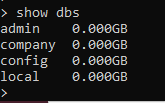
One important basics MongoDB command will help you work with the Mongo shell easily: the help command. Run the help command to get a list of help options available in the mongo shell.
Help
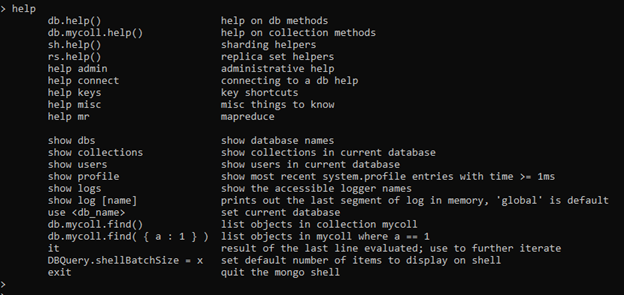 To get a full list of MongoDB Shell commands that you can execute on the current database, type db.help()
To get a full list of MongoDB Shell commands that you can execute on the current database, type db.help()
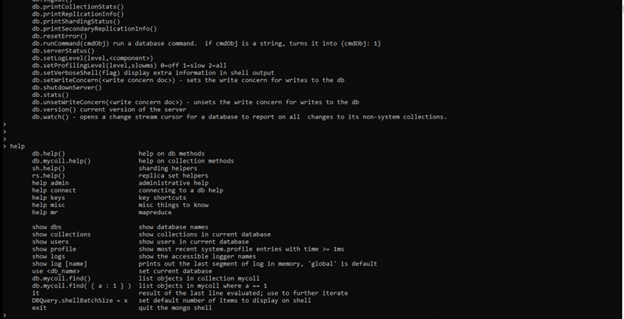 We will discuss more data manipulation commands in coming tutorials. For a full list of commands, check out the official Mongo shell page.
We will discuss more data manipulation commands in coming tutorials. For a full list of commands, check out the official Mongo shell page.
There are two important MongoDB Shell keyboard shortcuts that you should know:

Although the Mongo shell is an excellent tool for learning and testing the MongoDB server, it is difficult to be used in a production environment. Being a shell inherently carries certain disadvantages. Let’s see what they are:
So now you know the MongoDB shell has some disadvantages. At this point, you may want to know what other options are available. MongoDB developers have introduced drivers specific to each programming language to connect with the MongoDB databases when using MongoDB in your applications. You can find them here.
Additionally, many people prefer to use GUIs to work with databases nowadays. One of the best GUI tools for MongoDB is the MongoDB Compass. Some other useful GUI tools are:
Remember that the best MongoDB GUI depends on the task that needs to be accomplished. MongoDB Compass is the go-to option if you need to avoid the command line completely. Robo 3T is simple and well supported by the community, while NoSQLBooster is shell centric smart GUI tool.
With that, we’ve reached the end of this tutorial. Now, play with the shell and get practice.
For more tutorials like this, explore these resources: