Introduction to Kubernetes Secrets
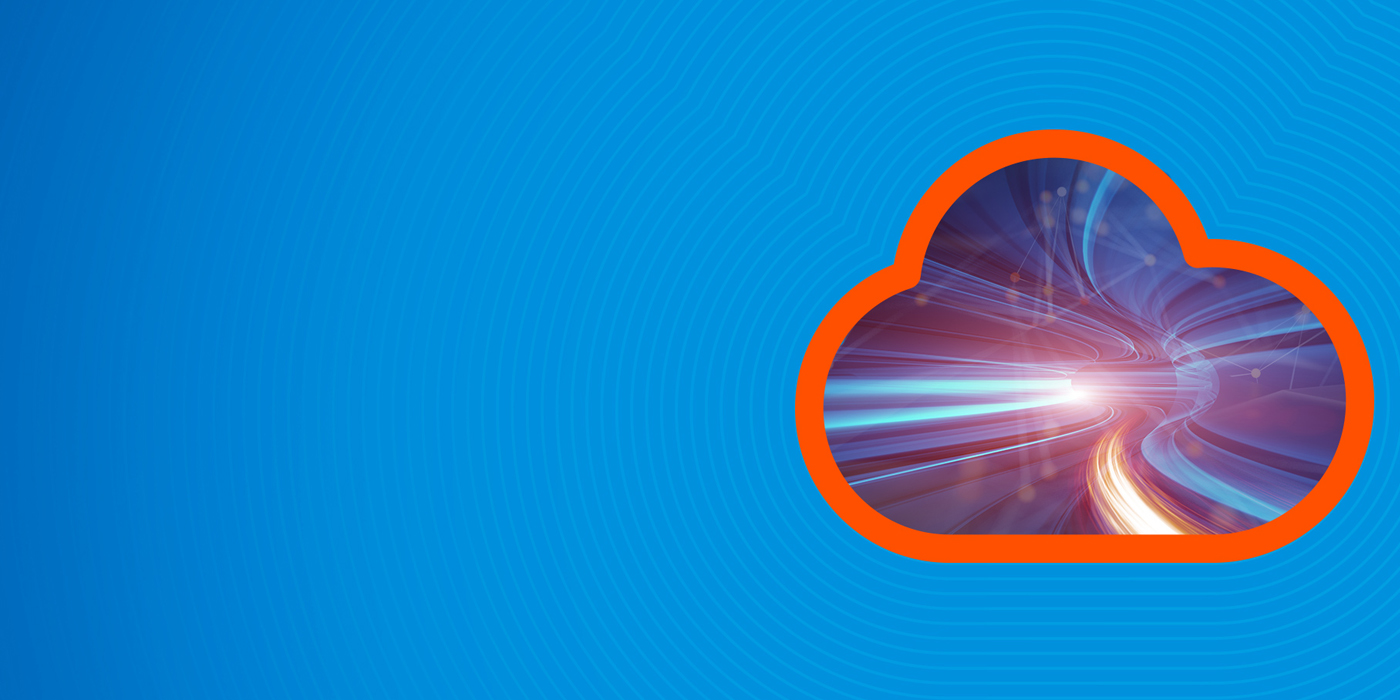
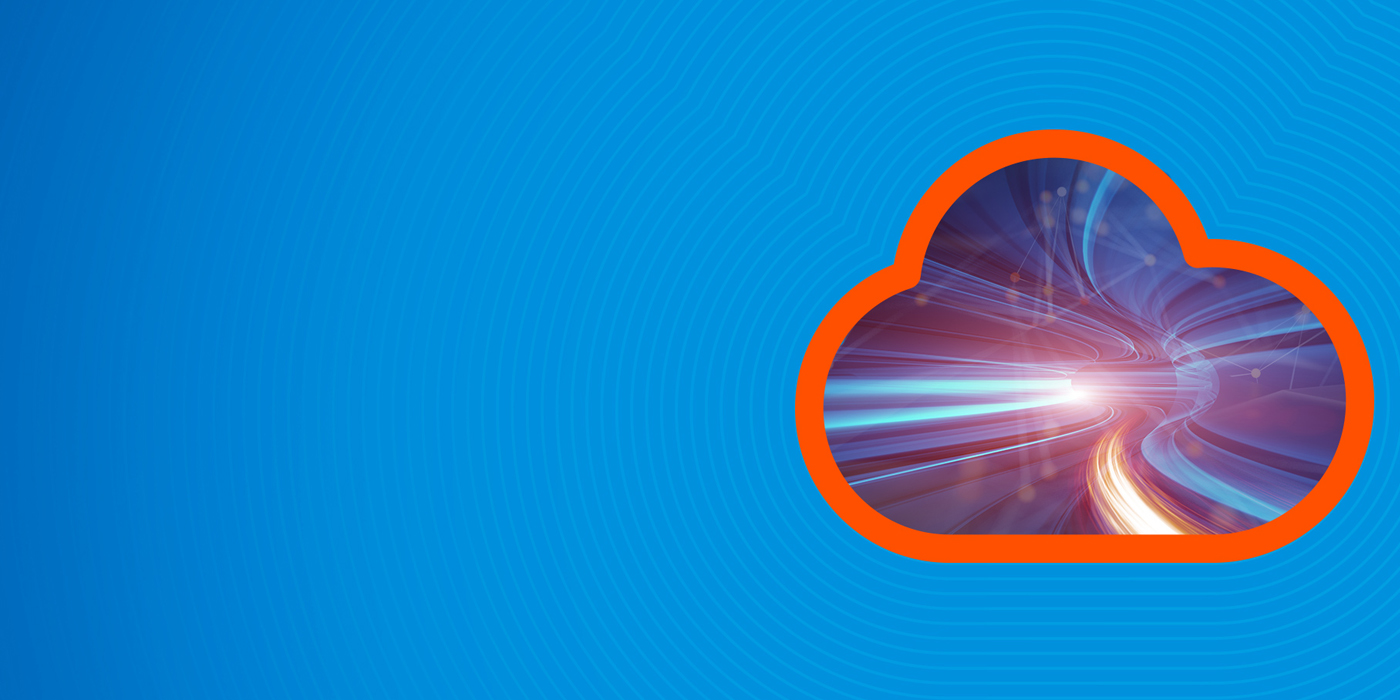
In this blog post, we are going to discuss K8s secrets, including:
I assume you have a basic understanding of Kubernetes and concepts like pod, deployment, service, etc. To follow along, you will need to have kubectl and minikube installed.
(This article is part of our Kubernetes Guide. Use the right-hand menu to navigate.)
A secret as the name implies is any information that need to be kept confidential such as password, token, etc.
You can technically put the credentials directly into a pod specification in plain text but doing that is not very safe as you can imagine. To solve this, Kubernetes has the concept of secrets where you can store your sensitive info securely and also control how a pod consumes it.
In general both user and kubernetes itself can create a secret. If all you need is to access the API securely, then K8s can automatically create a secret attached to a service account which contains credentials to access the API. This is the recommended way to access the API.
In the situation where we need to create our own secret for other uses, we can do that as well. Take for example we have a pod running our application that need to access another system with the username “example-user” and password “example-password”, how do we create the secret and get our pod to recognize and use the credentials? We can create it manually or with a yaml file or “kubectl create”.
To create secret manually, we must first convert the string to base64.
$ echo -n 'example-user' | base64 4oCYZXhhbXBsZS11c2Vy4oCZ $ echo -n 'example-password' | base64 4oCYZXhhbXBsZS1wYXNzd29yZOKAmQ==
Then we create a yaml file (example.yaml) with our secret specs.
apiVersion: v1 kind: Secret metadata: name: demo type: Opaque data: username: 4oCYZXhhbXBsZS11c2Vy4oCZ password: 4oCYZXhhbXBsZS1wYXNzd29yZOKAmQ==
We can check if secret was created
$ kubectl get secret NAME TYPE DATA AGE default-token-v8gqd kubernetes.io/service-account-token 3 6m demo Opaque 2 11s
As you can see we have a system generated secret and the one we just created. We can also describe our secret just to make sure our secret is not in plain text.
Type: Opaque Data ==== username: 18 bytes password: 22 bytes
We can also create secret from a file that contains the credentials. So for example we could create the same secret by saving the username in a file called username.txt and password in password.txt. We can then run “kubectl create secret generic demo-creds --from-file=./username.txt --from-file=./password.txt“.
There are two ways to consume the secret we created above:
We will demonstrate both with a simple example.
To consume secret in a volume, we must first make sure that the volume is defined in the pod manifest and the name of the secret is specified so that container can use it. We can also do things like change file path and permissions.
apiVersion: v1
kind: Pod
metadata:
name: volume-pod
spec:
containers:
- name: mycontainer
image: redis
volumeMounts: #We mount our volume
- name: foo
mountPath: "/etc/foo"
readOnly: true
volumes: #We use the volume and defined our secret
- name: foo
secret:
secretName: demo
We can see that our secret is in use
Volumes:
foo:
Type: Secret (a volume populated by a Secret)
SecretName: demo
Optional: false
default-token-v8gqd:
Type: Secret (a volume populated by a Secret)
SecretName: default-token-v8gqd
Optional: false
Now to verify that the secret is what we defined above, we can use “kubectl exec” to get into the container and check.
$ kubectl exec -ti mypod bash root@mypod:/data# cat /etc/foo/username 'Example-user' root@mypod:/data# cat /etc/foo/password ‘example-password’
We can see that the container in the pod is in fact using the credentials we created above. Next let us see what it looks like using the same secret in env variable.
apiVersion: v1
kind: Pod
metadata:
name: secret-env-pod
spec:
containers:
- name: mycontainer
image: redis
env:
- name: SECRET_USERNAME
valueFrom:
secretKeyRef:
name: demo #Name of secret
key: username #secret key
- name: SECRET_PASSWORD
valueFrom:
secretKeyRef:
name: demo
key: password
restartPolicy: Never
As you can see, instead of the volumes, we are defining env[].valueFrom.secretKeyRef referencing the key in the secret. Let us see what this pod looks like after creating.
root@secret-env-pod:/data# env | grep SECRET SECRET_PASSWORD='example-password' SECRET_USERNAME='example-user'
A few more things to keep in mind:
For more on Kubernetes, explore these resources: